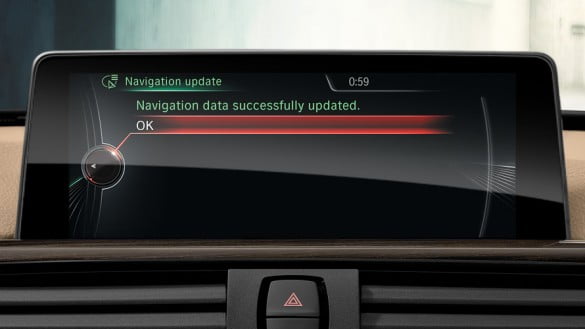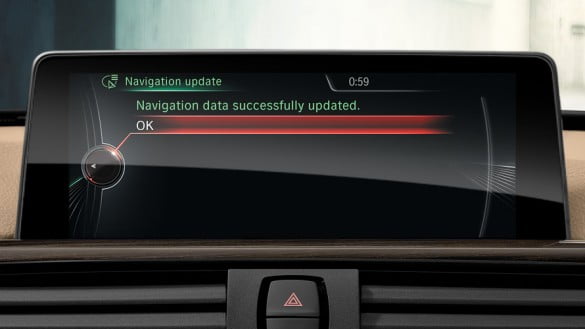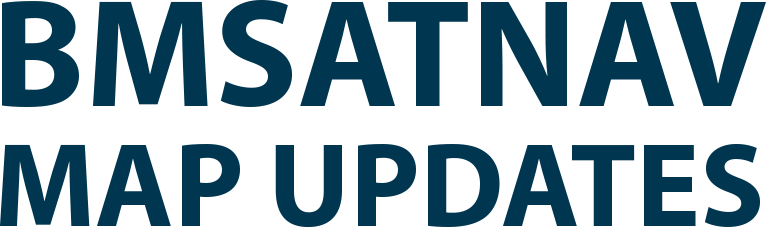Bimmer Navigation Maps
Update Steps
- The update takes between 30 mins and 90 minutes depending upon your car model.
- If you have not ordered the updates on a USB drive, you need a 32/ 64 GB USB 2.0 drive (do not use USB drives greater than 64 GB or USB 3.0/ 3.1 drives) to install the updates.
- You need either a one time or a life time FSC Code to complete the update.
- You can drive the car normally once the update process has started.
- Do not shutdown the car while the update process is underway.
Play Video
Connect the USB drive that you ordered with the map updates to the car USB port. Alternatively copy the map updates that you downloaded from the download link onto a 32/64 GB USB 2.0 stick and connect the USB stick to the car USB port. The display in your car will automatically switch to the navigation update mode.
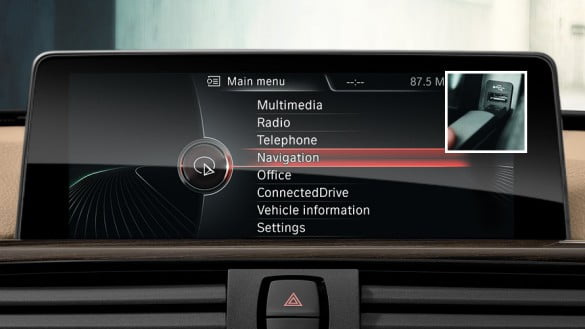
Use the iDrive Controller knob to select and activate the “Start update” option on the display screen in your car.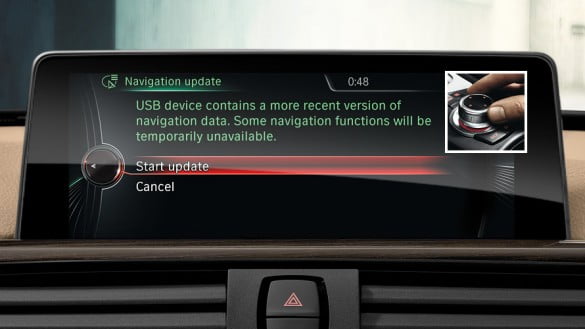
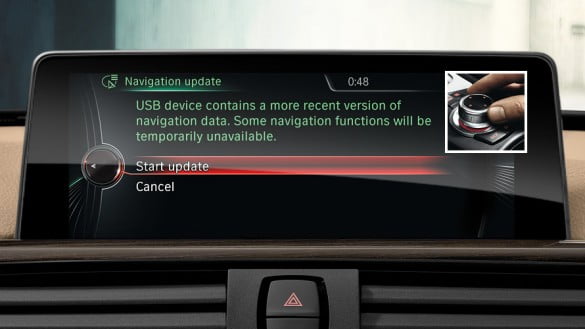
If your vehicle doesn’t have a valid subscription for navigation maps, you require a code in order to activate the map data. Enter the 20-digit FSC code using the iDrive Controller. Please note the activation code does not include the digits 0 and 1 to prevent confusion with the letters O and I.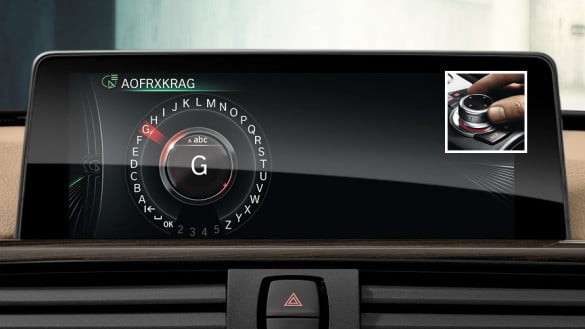
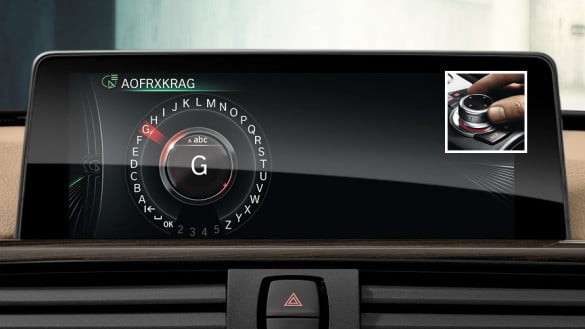
Select ‘OK’ on your display to confirm the code.

The map data will now be updated. You may even drive your car while the update proceeds but do not shut off the car during the update process!Your navigation system’s basic functions continue to operate normally during this procedure. Please leave the USB stick inserted until the update is completed.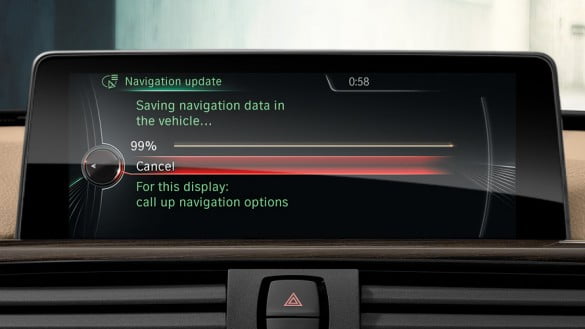
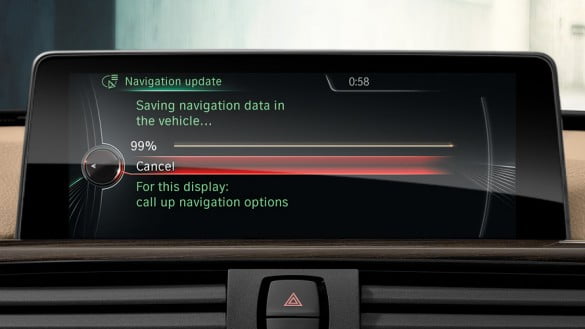
The complete update procedure takes between 30 to 90 minutes depending upon the model.After the maps are successfully installed, the system will automatically reboot. The updating procedure is now complete and you can use your navigation normally with the latest updated maps.